“not contain the JNI_CreateJavaVM” – The JNI_CreateJavaVM symbol is a function symbol that is used in the Java Native Interface (JNI) to create a Java Virtual Machine (JVM) instance. If a system does not contain the JNI_CreateJavaVM symbol, it means that the JNI library cannot be loaded properly and that the JVM cannot be created on that system.
“The JVM shared library “/Library/Java/JavaVirtualMachine/jdk1.8.0_20.jdk/Contents/Home/bin/…/jre/lib/server/libjvm.dylib” does not contain the JNI_CreateJavaVM symbol”
Lucky I got the answer.
rambling – This error annoys me for few days cause I cant get my Apache Directory Studio working. Im using Apache Directory studio a lot to do ldap id, user checks and validating others attributes are correct.
So when I have moved to M2 laptop this application is the only application does not happy with its new home. I have been figured and luckily my teammate has his Apache Directory Studio working. I asked his JVM setup and Im applying the same setup like his and its working.
So here how you can fix yours.
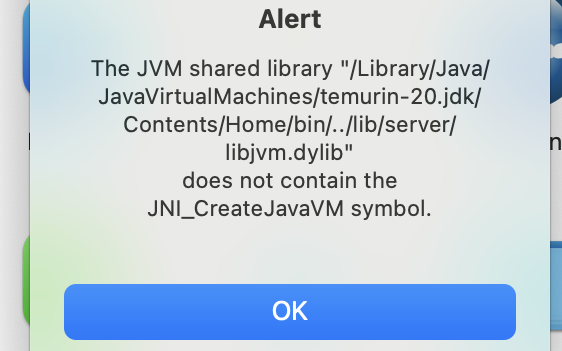
You need to list down your Java libraries installed in your macbook using /usr/libexec/java_home -V command and start to move it somewhere safe. For me I made a directory and move into it. Look below. Reason being so that you can isolate the and only use OpenJDK 12.0.1.
➜ ~ sudo mv /Library/Java/JavaVirtualMachines/temurin-16.jdk ~/Documents/oldjava
Once done, you need to download 12.0.1 (x86_64) “Oracle Corporation” – “OpenJDK 12.0.1” file or your can browse to https://jdk.java.net/archive/ and select it manually to download.
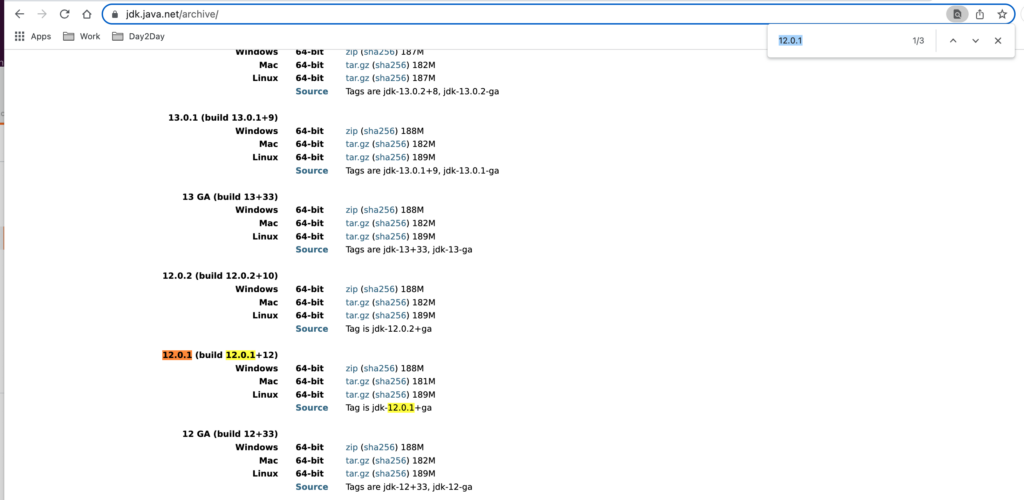
Move Existing JDK Libraries to Somewhere Safe
Then, extract it and move extracted directory to /Library/Java/JavaVirtualMachines/ , and the result after you run java_home -V should be like this;
➜ ~ /usr/libexec/java_home -V
Matching Java Virtual Machines (1):
12.0.1 (x86_64) "Oracle Corporation" - "OpenJDK 12.0.1" /Library/Java/JavaVirtualMachines/jdk-12.0.1.jdk/Contents/Home
/Library/Java/JavaVirtualMachines/jdk-12.0.1.jdk/Contents/Home
➜ ~
Allow OpenJDK in System Preferences (Privacy & Security)
However you must ensure that you allowed OpenJDK in your System Preferences when you got any pop-up saying that Mac doesn’t trust the publisher.
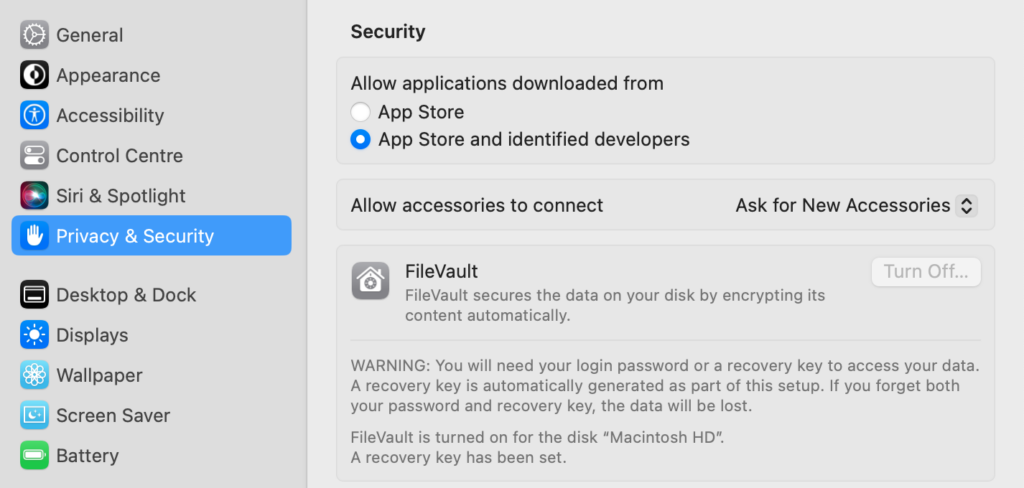
Edit Info.plist for Apache Directory
Lastly, get into the Info.plist file by right-click Application -> Show Package Content -> Contents ->
Then, add in below string in your Info.plist file like so;
<string>-vm</string>
<string>/Library/Java/JavaVirtualMachines/jdk-12.0.1.jdk/Contents/Home/bin/java</string>

From here you should be able to use your Apache Directory Studio.
Good luck.
Another post related to Java if you interested – Generate Thread Dump Dengan jstack
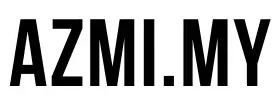
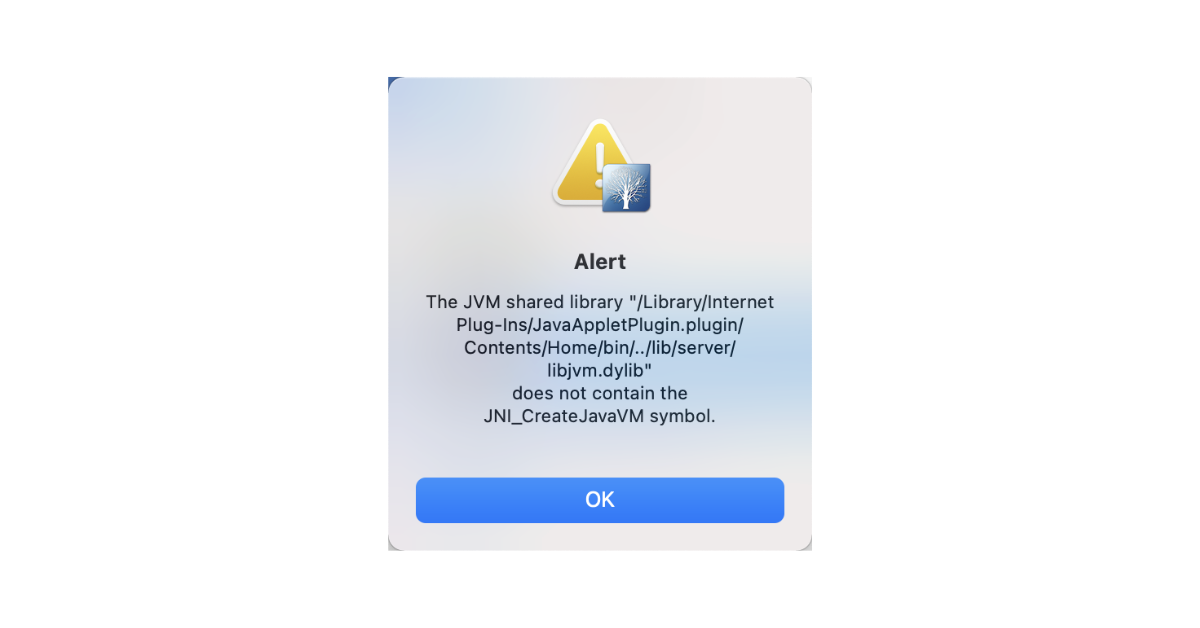
Thank you for this! I recently migrated from MacOS x64 to the new M4 ARM chip, which broke Apache Directory Studio which I use to work with multiple LDAP providers. I tried every JDK available via Homebrew without luck. You just saved me a few days of tinkering!
Thank you very much for your help. I’ve just installed Apache Directory Studio and this error was driving me crazy. I had tryed dont-recall-how-many JDKs without any success.
Thanks for the info. After trying half-a-dozen different java version without any luck, I happenned to see your solution and it finally solved my issue with JDK12 and updating the info.plist file as you pointed out.
Thank you very much! Love from CN~
Can be done much simpler. Just download x86 JDK and point vm to it. Nothing else is required. The root cause of the issue that the app was built for x86 and you trying to use it on new Mac chip. 2 steps process.